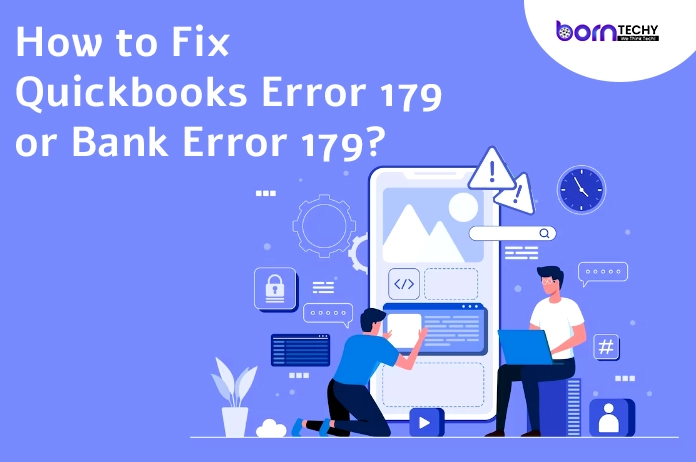QuickBooks is a popular accounting software that is widely used by small and medium-sized businesses to manage their financial transactions. However, users may sometimes encounter errors while using QuickBooks, and one of the most common errors is QuickBooks Error 179. This error usually occurs when there is a problem with the user’s bank account, such as incorrect login credentials, outdated bank account information, or issues with the bank’s website. In this article, we will discuss how to fix QuickBooks Error 179 in 2023.
Before we start with the troubleshooting steps, it is important to make sure that your QuickBooks software is up-to-date. You can check for updates by going to the “Help” menu and selecting “Update QuickBooks Desktop.”
Fix QuickBooks Error 179 in Updated Method 2023
Now, let’s look at the steps to fix QuickBooks Error 179:
Step 1: Verify the login credentials
The first step is to verify that you are using the correct login credentials for your bank account. Make sure that you are using the same username and password that you use to log in to your bank’s website. Also, check for any special characters or symbols in your password that may be causing the error. If you are not sure about your login credentials, contact your bank to get the correct information.
Step 2: Update your bank account information
If you have changed your bank accounts information, such as the account number or routing number, you need to update it in QuickBooks. To do this, go to the “Banking” menu and select “Bank Feeds.” Then, click on “Bank Feeds Center” and select your bank account. Click on “Edit Info” and update your bank account information.
Read also-Proven Techniques to Troubleshoot QuickBooks Error 15225
Step 3: Clear your browser cache
Sometimes, QuickBooks Error 179 can occur due to a cache issue in your browser. To fix this, clear your browser cache and cookies. The steps to clear the cache and cookies may vary depending on the browser you are using. Here are the steps for some popular browsers:
Google Chrome:
- Click on the three dots in the top-right corner of the browser window.
- Select “More Tools” and then “Clear browsing data.”
- Choose the time range for which you want to clear the cache and cookies.
- Check the boxes next to “Cookies and other site data” and “Cached images and files.”
- Click on “Clear data.”
Mozilla Firefox:
- Click on the three horizontal lines in the top-right corner of the browser window.
- Select “Options” and then “Privacy & Security.”
- Scroll down to the “Cookies and Site Data” section and click on “Clear Data.”
- Check the boxes next to “Cookies and Site Data” and “Cached Web Content.”
- Click on “Clear.”
Microsoft Edge:
- Click on the three dots in the top-right corner of the browser window.
- Select “Settings” and then “Privacy, search, and services.”
- Scroll down to the “Clear browsing data” section and click on “Choose what to clear.”
- Check the boxes next to “Cookies and other site data” and “Cached images and files.”
- Click on “Clear now.”
Step 4: Reset your bank connection
If none of the above steps work, you may need to reset your bank connection in QuickBooks. Here are the steps to do this:
- Go to the “Banking” menu and select “Bank Feeds.”
- Click on “Bank Feeds Center” and select your bank account.
- Click on “Deactivate” and then “Yes” to confirm.
- Go back to the “Banking” menu and select “Bank Feeds” again.
- Click on “Set Up Bank Feed”
- Search for your bank by name or enter the bank’s URL in the search bar and click on “Connect.”
- Enter your login credentials for your bank account and follow the on-screen instructions to complete the setup.
- Once your bank account is connected, check if the QuickBooks Error 179 is resolved.
- Step 5: Contact your bank
If you have tried all the above steps and are still experiencing QuickBooks Error 179, it may be an issue with your bank’s website. Contact your bank’s customer support team and inform them of the error. They may be able to provide you with a solution or escalate the issue to their technical team.
Conclusion:-
In conclusion, QuickBooks Error 179 can be frustrating, but it can be resolved by following these simple steps. Verify your login credentials, update your bank account information, clear your browser cache, reset your bank connection, and contact your bank if none of the above steps work. It is also important to keep your QuickBooks software up-to-date to avoid any potential errors.
Read Also- How To Fix QuickBooks Error H202?