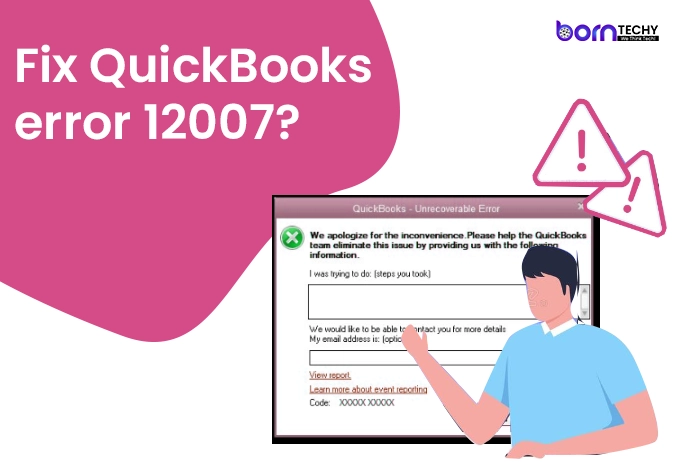QuickBooks is an accounting software that helps small and medium-sized businesses in managing their financial transactions. It is a powerful tool that simplifies accounting tasks, including payroll, invoicing and tax management. However, like any other software, QuickBooks may encounter errors that can affect its performance. One of the common errors that users may encounter is QuickBooks Error 12007. This error is usually caused by network timeout issues, connectivity problems, or firewall settings.
How to fix QuickBooks Error 12007 in 2023.
Method 1: Check your Internet Connectivity
The first step in fixing QuickBooks Error 12007 is to check your internet connectivity. Here are the steps to follow:
Step 1: Open your web browser and try to access a website. If you are unable to access any website, then your internet connection may be down. Try to troubleshoot your internet connection to fix the issue.
Step 2: Check your internet settings in QuickBooks. Open QuickBooks and go to the Help menu. Select Internet Connection Setup and follow the instructions to set up your internet connection.
Step 3: If you are still unable to connect to the internet, contact your internet service provider for assistance.
Method 2: Update QuickBooks to the Latest Version
Sometimes, QuickBooks Error 12007 may occur due to outdated software. Therefore, it is essential to update QuickBooks to the latest version to fix the issue. Here are the steps to follow:
Step 1: Open QuickBooks and go to the Help menu.
Step 2: Select Update QuickBooks Desktop.
Step 3: Click on the Update Now tab.
Step 4: Select Get Updates to start the download process.
Step 5: Once the download is complete, restart QuickBooks to install the updates.
Method 3: Check Firewall Settings
Firewall settings may sometimes interfere with QuickBooks connectivity, causing QuickBooks Error 12007. Therefore, you need to check your firewall settings and make the necessary changes. Here are the steps to follow:
Step 1: Open the Control Panel and go to Windows Firewall.
Step 2: Click on Advanced Settings and select Inbound Rules.
Step 3: Look for QuickBooks and make sure it is allowed to communicate through the firewall.
Step 4: Repeat the process for Outbound Rules.
Method 4: Reset QuickBooks Update Settings
Resetting QuickBooks update settings may help fix QuickBooks Error 12007. Here are the steps to follow:
Step 1: Open QuickBooks and go to the Help menu.
Step 2: Select Update QuickBooks Desktop.
Step 3: Click on the Options tab and select Mark All.
Step 4: Click on Save and then click on Update Now.
Method 5: Check the SSL Settings
Sometimes, incorrect SSL settings may cause QuickBooks Error 12007. Therefore, you need to check your SSL settings and make the necessary changes. Here are the steps to follow:
Step 1: Open Internet Explorer and go to the Tools menu.
Step 2: Select Internet Options and click on the Advanced tab.
Step 3: Scroll down to the Security section and make sure that SSL 2.0 and SSL 3.0 are selected.
Step 4: Click on Apply and then click on OK.
Step 5: Restart QuickBooks and try to update again.
Read Also- How to Fix QuickBooks Error 6190? (Simple Method 2023)
Method 6: Run QuickBooks Connection Diagnostic Tool
QuickBooks Connection Diagnostic Tool is a powerful tool that can help you fix QuickBooks Error 12007. Here are the steps to follow:
Step 1: Download and install QuickBooks Connection Diagnostic Tool.
Step 2: Run the tool and select the Test Connectivity option.
Step 3: Wait for the tool to diagnose the issue and follow the instructions provided by the tool to fix the problem.
Step 4: After the tool has finished diagnosing and fixing the issue, restart QuickBooks and try to update again.
Method 7: Check Your Anti-Virus Software
Anti-virus software may sometimes block QuickBooks updates, causing QuickBooks Error 12007. Therefore, you need to check your anti-virus software and make the necessary changes. Here are the steps to follow:
Step 1: Open your anti-virus software and check the settings.
Step 2: Look for any options that may be blocking QuickBooks updates.
Step 3: Disable the option and try to update QuickBooks again.
Method 8: Contact QuickBooks Support
If none of the above methods work, you may need to contact QuickBooks support for assistance. They will be able to provide you with more specific troubleshooting steps to fix QuickBooks Error 12007.
Conclusion:-
In conclusion, QuickBooks Error 12007 can be a frustrating issue to deal with, but it can be resolved by following the methods discussed above. Ensure that you have a stable internet connection, update QuickBooks to the latest version, check your firewall settings, reset QuickBooks update settings, check your SSL settings, run QuickBooks Connection Diagnostic Tool, check your anti-virus software, and contact QuickBooks support if necessary. By following these steps, you can fix QuickBooks Error 12007 and get back to managing your business finances without any issues.
Read Also- Corrective Measures to Rectify QuickBooks Error 12157 Easily