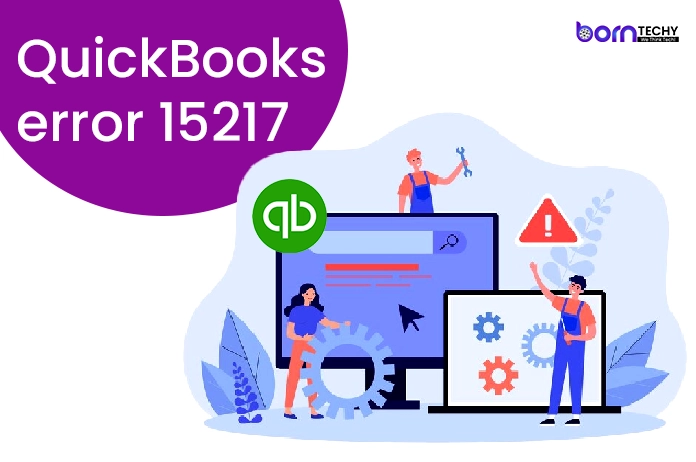QuickBooks Error 15217 is an error that can occur when you are trying to download or install updates for QuickBooks Desktop. This error indicates that there is a problem with the QuickBooks Desktop update, and it can prevent you from installing the latest updates or working with the software.
QuickBooks Error 15217 can be frustrating and prevent you from downloading important updates.
The error message associated with QuickBooks Error 15217 usually reads “The QuickBooks Desktop update did not complete successfully. The update is missing a digital signature or a file has been tampered with.”
There can be several reasons why this error occurs, including issues with your computer’s internet settings, problems with the QuickBooks installation, or issues with your antivirus software.
To fix this error, you may need to take several steps, including running QuickBooks as an administrator, checking your internet settings, installing the latest updates, and repairing QuickBooks.
Read also-QuickBooks Error H202?
Reasons Behind the QuickBooks Error 15217
QuickBooks Error 15217 is typically caused by an issue with the digital signature or certificate used by QuickBooks Desktop to verify the authenticity of updates downloaded from Intuit’s servers. Some of the most common reasons behind this error include:
- Internet connectivity issues: If there are issues with your internet connection or if your computer is having trouble connecting to the internet, it can prevent QuickBooks Desktop from downloading updates or verifying digital signatures.
- Misconfigured Internet settings: QuickBooks Desktop relies on certain Internet settings to download updates and verify digital signatures. If these settings are not configured correctly, it can cause Error 15217.
- Issues with QuickBooks Desktop installation: If there are problems with your QuickBooks Desktop installation, such as missing or corrupt files, it can cause Error 15217.
- Anti-virus software: In some cases, anti-virus software or other security programs on your computer can interfere with the download and installation of QuickBooks Desktop updates, leading to Error 15217.
- Windows registry issues: Issues with the Windows registry, such as missing or damaged registry entries, can also cause QuickBooks Error 15217.
By identifying the underlying cause of the error, you can take the necessary steps to fix it and prevent it from happening in the future.
Before starting to fix QuickBooks Error 15217, there are a few tips you should keep in mind:
- Make sure you have an active internet connection: QuickBooks requires an active and stable internet connection to download and install updates. Before attempting to fix the error, make sure that your internet connection is working properly.
- Update QuickBooks to the latest version: Make sure that you have the latest version of QuickBooks installed on your computer. Updating to the latest version can often help fix known issues and errors.
- Restart your computer: Sometimes, a simple restart of your computer can help fix QuickBooks Error 15217. Before attempting any other fixes, try restarting your computer.
- Backup your QuickBooks company file: Before making any changes to your QuickBooks installation, it’s a good idea to back up your company file. This will ensure that your data is safe in case anything goes wrong during the fixing process.
Seek professional assistance: If you are not comfortable making.
Tips Before Starting up With the Fixing Steps
Before starting with the fixing steps for QuickBooks Error 15217, it’s important to keep the following tips in mind:
- Create a backup of your QuickBooks data: It’s always a good idea to create a backup of your QuickBooks data before making any changes or updates to the software. This will ensure that you have a copy of your data in case anything goes wrong.
- Ensure that your computer meets the minimum system requirements for QuickBooks: QuickBooks Desktop has certain minimum system requirements, such as the operating system, processor speed, and memory. Make sure that your computer meets these requirements to avoid any compatibility issues.
- Close all open programs and applications: Before attempting to fix QuickBooks Error 15217, make sure to close all open programs and applications on your computer. This will help ensure that the fix is applied correctly and that there are no other programs interfering with the process.
- Check your internet connection: Before attempting to download updates or fix QuickBooks Error 15217, make sure that your internet connection is stable and reliable. If your internet connection is weak or unstable, it can cause issues with the download and installation of updates.
- Run a full system scan: It’s always a good idea to run a full system scan using your antivirus software before attempting to fix QuickBooks Error 15217. This will help ensure that there are no other issues with your computer that could be causing the error.
By following these tips, you can help ensure that the process of fixing QuickBooks Error 15217 is as smooth and effective as possible.
Methods to Get Rid of QuickBooks Error 15217
Solution 1: Perform a Clean Installation
- Uninstall QB Select Programs and Features under Control Panel.
- Locate QB and choose Uninstall
- to rename the installation directories for QuickBooks Desktop.
Open the file manager in Windows Explorer and show hidden files.
Give a new name to each folder specified in the Windows version.
Solution 2: Reinstall QuickBooks Desktop.
- Go to the Downloads & Updates page to start the installation process.
- For your software download, sign in to CAMPS.
- Choose download.
- Putting in place QuickBooks Desktop
- Select every executable file for QB. Choose Next.
- Select Next after agreeing to the License Agreement.
- Type in your License and Product numbers above. choose Next.
- Choose from Express and Custom installations, as well as Network Options (if you’re utilizing different QuickBooks versions).
- Choose whether QB will be used on this PC or across the network if Custom and Network Options are selected.
- Select Install after selecting a new install location.
- Try once more to launch QuickBooks.
Solution 3: Install a digital signature certificate.
- Open Program Files in C: IntuitQuickBooks
- Click QBW32.exe with the right mouse button. Choose Properties
- Check that Intuit is chosen by clicking the Digital Signature option.
- Choose Details > View the certificate, then install it. Finish
- Restart your PC and launch QuickBooks.
- Re-download the update right now.
Read also-QuickBooks Payroll Error 15203
Conclusion
In conclusion, QuickBooks Error 15217 is an error that can occur when you are trying to download or install updates for QuickBooks Desktop.
This error is typically caused by issues with the digital signature or certificate used by QuickBooks to verify the authenticity of updates downloaded from Intuit’s servers and can be caused by several factors including internet connectivity issues, misconfigured internet settings, issues with the QuickBooks Desktop installation, anti-virus software, and Windows registry issues.