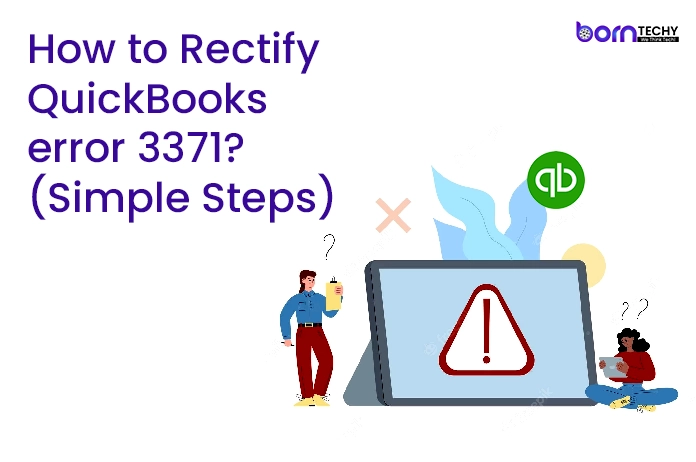QuickBooks Error 3371 is an error that occurs when the software is unable to initialize the license properties. It is usually accompanied by an error message that reads “Could not initialize license properties. Error 3371: QuickBooks could not load the license data. This may be caused by missing or damaged files.”
This error typically occurs when a user tries to open QuickBooks after reconfiguring their system or when there is a problem with the Entitlement file that contains the license information. It can also occur if the QuickBooks software is outdated, the Windows operating system is not up to date, or if there are issues with the company file.
Common Instances of QuickBooks Error 3371
The following are some common instances of QuickBooks Error 3371:
- Reconfiguration of the system: If you have recently reconfigured your system or have made significant changes to the hardware configuration, the license information saved in the Entitlement file may become invalid, causing QuickBooks to encounter Error 3371.
- Damaged or missing files: If any of the important QuickBooks files become damaged or missing, it can cause Error 3371 to occur. This can happen due to malware or virus infections, system crashes, or other similar issues.
- Outdated QuickBooks software: If you are using an outdated version of QuickBooks, it can cause issues with the license information, leading to Error 3371. Make sure to keep your QuickBooks software up to date to avoid this error.
- Corrupted operating system files: If the operating system files of your Windows computer become corrupted, it can cause issues with QuickBooks, leading to Error 3371 and other errors.
- Third-party security software: If you have third-party security software installed on your system, it can interfere with QuickBooks and cause issues with the license information, leading to Error 3371. In such cases, you may need to configure the security software to allow QuickBooks to function correctly.
By identifying the common instances of QuickBooks Error 3371, you can take appropriate measures to prevent the error from occurring or troubleshoot the issue effectively if it does occur.
How to Identify QuickBooks Error 3371?
QuickBooks Error 3371 is typically accompanied by an error message that reads “Could not initialize license properties. Error 3371: QuickBooks could not load the license data. This may be caused by missing or damaged files.”
In addition to this error message, you may also notice that QuickBooks is unable to open or load company files, and the software may crash or freeze frequently. You may also notice issues with the Entitlement file, which contains the license information that QuickBooks requires to function correctly.
If you are unsure whether you are experiencing Error 3371, you can try the following steps:
- Try to open QuickBooks: If you are experiencing Error 3371, you may notice that QuickBooks is unable to open or load correctly. If you are unable to open the software, it may be a sign that you are experiencing this error.
- Check for error messages: If you are experiencing QuickBooks Error 3371, you will likely see an error message similar to the one mentioned above.
- Check for issues with the Entitlement file: The Entitlement file contains the license information that QuickBooks requires to function correctly. If there are any issues with this file, it can cause QuickBooks Error 3371 to occur.
If you are experiencing any of these issues, it is likely that you are experiencing QuickBooks Error 3371. You can try the troubleshooting steps mentioned in my previous answer to resolve this issue.
Read also- Easy Fixes For QuickBooks Error 15103
Steps to Fix Error 3371 in QuickBooks Desktop
If you are experiencing Error 3371 QuickBooks Desktop, you can try the following steps to resolve the issue:
- Install the latest Windows updates: Ensure that your Windows operating system is up to date. Installing the latest updates can resolve many issues, including those related to QuickBooks.
- Delete the Entitlement file: The Entitlement file contains the licensing information that QuickBooks requires to function correctly. If there is an issue with this file, it can cause QuickBooks Error 3371. To resolve this issue, you can delete the Entitlement file and then re-enter your license and product information. Follow the steps below to delete the Entitlement file: a. Close QuickBooks and navigate to the following location on your computer: C:\ProgramData\Intuit\Entitlement Client\v8. b. Locate the EntitlementDataStore.ecml file and delete it. c. Re-open QuickBooks and re-register the software using your license and product information.
- Run the QuickBooks Tool Hub: The QuickBooks Tool Hub is a collection of tools that can help you resolve common issues with the software. Download and run the QuickBooks Tool Hub, and then select the Quick Fix my Program option.
- Repair or reinstall QuickBooks: If none of the above steps work, you can try repairing or reinstalling QuickBooks. To do this, follow these steps: a. Close QuickBooks and navigate to the Control Panel on your computer. b. Select Programs and Features and then locate QuickBooks in the list. c. Select QuickBooks and then click on the Repair or Change option. d. Follow the prompts to repair or reinstall QuickBooks.
If you continue to experience Error 3371 after following these steps, you may need to contact QuickBooks support for further assistance.
Conclusion:
QuickBooks Error 3371 can occur when there are issues with the licensing information that the software requires to function correctly. Common solutions to this issue include updating Windows, deleting the Entitlement file, running the QuickBooks Tool Hub, and repairing or reinstalling QuickBooks.
If none of these steps work, you may need to contact QuickBooks support for further assistance. It is important to resolve QuickBooks Error 3371 to ensure that QuickBooks functions correctly and that you can access and manage your company files.
Read also- How to Fix QuickBooks Error 15276? (Easy Steps to Resolve)