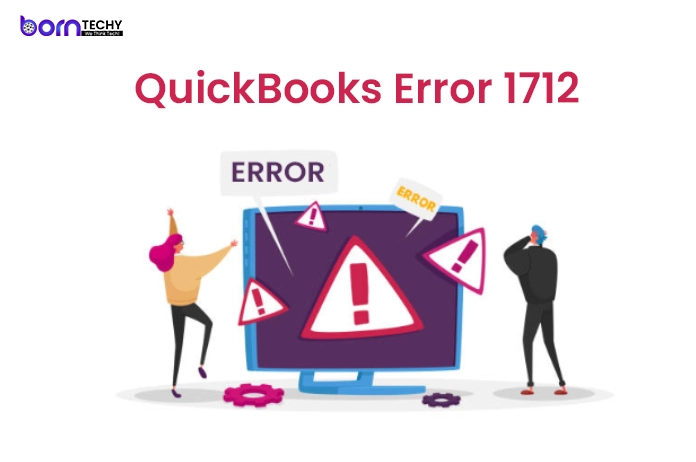QuickBooks Error 1712 is a common issue that occurs while installing or updating QuickBooks Desktop. It usually appears as a pop-up error message on your screen and indicates that your operating system is blocking the installation or update process. This error can also occur due to various other reasons, including system registry errors, malware infections, damaged QuickBooks installation files, and outdated system drivers.
If you are encountering QuickBooks Error 1712, don’t worry. This guide will help you understand what causes this error and provide some effective solutions to fix it. Let’s get started.
Causes of QuickBooks Error 1712:
Before we move on to the solutions, it is essential to understand what triggers QuickBooks Error 1712. Here are some of the common causes of this error:
- Damaged or corrupt QuickBooks installation files.
- Outdated or missing system drivers.
- Malware or virus infection on your computer.
- Issues with your Windows registry.
- Incorrect installation of QuickBooks Desktop.
- Insufficient disk space on your hard drive.
- Conflicts with other software or programs installed on your system.
Solutions to fix QuickBooks Error 1712:
Here are some effective solutions that can help you fix QuickBooks Error 1712:
Solution 1: Run the QuickBooks Install Diagnostic Tool
The QuickBooks Install Diagnostic Tool is a powerful tool that can automatically detect and fix various installation-related errors in QuickBooks Desktop. To run this tool, follow these steps:
- Close all running programs and applications on your computer.
- Download and install the QuickBooks Install Diagnostic Tool from the official Intuit website.
- Once the tool is installed, double-click on the QBInstall_Tool_v2.exe file to run it.
- Wait for the tool to scan and diagnose the issues with your QuickBooks installation.
- Restart your computer and try to install or update QuickBooks again.
Solution 2: Repair QuickBooks Desktop
If the QuickBooks Install Diagnostic Tool fails to fix the error, you can try repairing your QuickBooks Desktop. Here’s how to do it:
- Close all running programs and applications on your computer.
- Press the Windows key + R on your keyboard to open the Run command box.
- Type “appwiz.cpl” in the box and press Enter to open the Programs and Features window.
- Find QuickBooks Desktop in the list of installed programs, right-click on it, and select Repair.
- Follow the on-screen instructions to complete the repair process.
- Restart your computer and try to install or update QuickBooks again.
Read also- QuickBooks Error 80029c4a
Solution 3: Update your system drivers
Outdated or missing system drivers can cause various errors and issues on your computer, including QuickBooks Error 1712. To fix this error, you need to update your system drivers to the latest version. Here’s how to do it:
- Press the Windows key + X on your keyboard and select Device Manager from the list.
- Expand the categories and find the device drivers that need to be updated.
- Right-click on the driver and select Update Driver.
- Follow the on-screen instructions to update the driver.
- Repeat the above steps for all the drivers that need to be updated.
- Restart your computer and try to install or update QuickBooks again.
Solution 4: Perform a Clean Install of QuickBooks Desktop
If none of the above solutions works, you can perform a clean install of QuickBooks Desktop. This involves uninstalling and reinstalling QuickBooks, which can help fix any installation-related issues. Here’s how to do it:
- Back up your company files and data.
- Uninstall QuickBooks Desktop from your computer.
- Download and install the QuickBooks Clean Install Tool from the official Intuit website.
- Run the QuickBooks Clean Install Tool and follow the on-screen instructions to remove any remaining QuickBooks files and components.
- Download and install QuickBooks Desktop from the official Intuit website.
- Follow the on-screen instructions to complete the installation process.
- Restore your company files and data.
Solution 5: Disable Antivirus or Firewall temporarily
Sometimes, antivirus or firewall programs can interfere with the QuickBooks installation or update process and cause QuickBooks Error 1712. To fix this error, you can temporarily disable your antivirus or firewall programs and try to install or update QuickBooks again. Here’s how to do it:
- Open your antivirus or firewall program.
- Look for the option to temporarily disable the program or turn off protection.
- Follow the on-screen instructions to disable the program.
- Install or update QuickBooks Desktop.
- Once the installation or update is complete, enable your antivirus or firewall program again.
Conclusion:
QuickBooks Error 1712 can be frustrating, but it can be resolved with some simple solutions. In this guide, we have covered some effective solutions to fix this error, including running the QuickBooks Install Diagnostic Tool, repairing QuickBooks Desktop, updating system drivers, performing a clean install of QuickBooks Desktop, and disabling antivirus or firewall temporarily. By following these solutions, you should be able to resolve QuickBooks Error 1712 and get back to managing your finances smoothly.
Read Also- Proven Techniques to Troubleshoot QuickBooks Error 15225